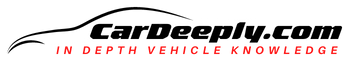Listening to your favorite song while cruising in F-150 can be a meditating and tremendous experience if that’s something you enjoy. We surely are!
The two have some differences, and you came to the right place to learn about each. But, the idea is the same, listening to music, making calls… Each of them is fulfilling its purpose.
In this article, you will find out all about the Apple CarPlay and Android Auto feature in your F-150 truck. So let’s dive right in!
Advertising links are marked with *. We receive a small commission on sales, nothing changes for you.
F-150 Apple CarPlay & Android Auto: Key Takeaways
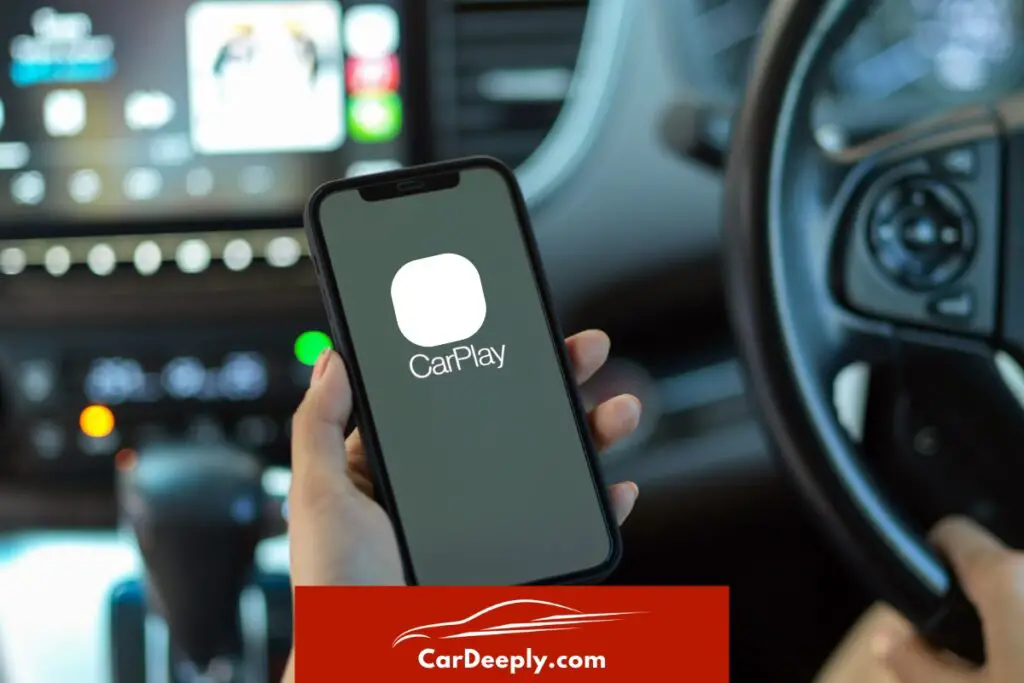
- Apple CarPlay features: Calls, messages, maps, music, calendar.
- Android Auto features: Calls, messages, Google assistant, navigation, entertainment.
- Both Apple CarPlay and Android Auto are available on F-150 trucks.
- Connecting your phone to your car is simple through the below explained steps.
Ford F-150 Apple Car Play: An Overview
Apple CarPlay can be used by anyone with an iPhone 5 or a later model running iOS 7.1 or a later version. It will let cars use Siri voice control to make phone calls, use voice-guided navigation, listen to music, and get texts, all on the screen inside your vehicle.
With CarPlay, you can use your iPhone while driving in a better and safer way. And your CarPlay Dashboard can now have unique backgrounds and more types of apps.
If your Apple CarPlay in F-150 is not working, you should definitely check the 2 reasons why it’s not working; but don’t worry, there are solutions!
Let’s get back to the features that this option provides. So, except for calls, there are other features.
Maps
You can use the power and ease of Apple Maps in your car. CarPlay can figure out where you’re going by looking at your email, text messages, contacts, and schedules for addresses.
You can also go to cool 3D sites both during the day and at night. Accessing your favorite and must-see places with just one tap helps you find more things to see and do when you get there, whether you’re looking for points of interest, going to a favorite restaurant, or trying to find a gas station.
Messages
Siri on iOS and CarPlay lets you send voice texts, so you don’t have to look at your iPhone while driving.
Siri can also tell you when you have new texts, and you can speak to activate it. You can also ask Siri to inform someone on your contacts list about your location.
Music
You can use your car’s built-in settings to access all of the material from your Apple Music subscription and other music apps.
Look for an artist, an album, or a song. Find out what’s playing and what’s coming up. Siri can be your DJ, play your favorite song, or receive one of more than 100,000 live radio stations when you ask it to.
Calendar
The Calendar app lets you see the day ahead quickly and efficiently while you’re on the go. And if you have a meeting, you can tap to get directions or dial in, using your car’s speakers and mics to keep your hands on the wheel and your eyes on the road.
Which Ford Models Come With Apple CarPlay?
To find out if you can connect your car to your iPhone, you must first have a car that supports Apple CarPlay.
The following 2022 Ford cars come with Apple CarPlay built in as standard:
- Bronco
- Bronco Sport
- Edge
- Explorer
- Expedition
- F-150
- F-150 Lightning
- Maverick
- Mustang Mach-E
Step-By-Step Guide on Setting Up Apple Car Play in F-150
Apple CarPlay is the best way to connect your iPhone to your new Ford. It’s available on all Fords with the SYNC 3 entertainment system.
Follow this easy step-by-step guide to connect your iPhone to your Ford with Apple CarPlay.
- Make sure that your iPhone has CarPlay and Siri turned on.
- You can connect your iPhone to the USB port on your Ford using a Lightning-to-USB port made by Apple. Check the owner’s instructions to find the exact place.
- When asked on the multimedia screen of your SYNC 3, press Continue > Agree.
- Through Apple CarPlay, your iPhone and Ford are now linked. Connecting your iPhone to your SYNC 3 through USB will now switch to Apple CarPlay.
Ford F-150 Android Auto: An Overview
Drivers with Android devices 5.0 or higher will be able to connect to Android Auto. After connecting, it is easy to connect with Google Maps, Google Play Music, the phone, and chat apps.
For a more handy and less distracting experience, third-party apps can also be shown and tied to voice controls.
Except for calls, there are other features.
Google Assistant
With the Google Assistant on Android Auto, you can keep your focus on the road and make the drive safe, while still enjoying calls, music, and similar. Voice instructions can help you get through your day.
You can find directions, play songs that you like, and even check the forecast. say, “Hey, Google,” to get started.
Navigation
Google Maps, Waze, and other favorite mapping apps can send you tips in real-time.
You can even ask Google Assistant to help you find gas along the way, find an EV charger, or book a parking spot when you get there. You can see all of this on the screen, which helps you learn more about what’s around you.
Messages
Your Google Assistant can read your texts out loud. And you can talk to write back. Android Auto makes driving safer by letting you do things like to make calls and use chat apps with just your voice.
Entertainment
With this feature, you can bring your media with you. And you can do everything simply with your words. You can pick up where you left off with your road trip music or start a new audiobook by voice command – the possibilities are never-ending.
Which Ford Models Come With Android Auto?
Android AutoTM can be added to any Ford with SYNC 3 or higher, and many models come with it already.
The 2022 Ford trucks that come with built-in support for Android Auto are:
- Bronco
- Bronco Sport
- Edge
- Explorer
- Expedition
- F-150
- F-150 Lightning
- Maverick
- Mustang Mach-E
Step-By-Step Guide on Setting Up Android Auto in F-150
Android Auto is the best way to connect your Android phone or tablet to your new Ford. It is available on all Ford cars with the SYNC 3 multimedia system.
Follow this easy step-by-step guide to connect your Android device to your Ford with Android Auto.
- First you have to get the Android Auto app from Google Play.
- Press Settings, then Android Auto Preferences, and then turn on Android Auto on your SYNC system.
- Use the USB cable made by Ford to connect your Android device to the USB port in your truck. Check the owner’s instructions to find the exact place.
- When asked on the multimedia screen of your SYNC 3, press Continue > Agree. Your Android device may also give you an alert.
- Through Android Auto, your Android phone and Ford are now linked. Connecting your Android device via USB to your SYNC 3 multimedia screen will now switch to Android Auto.
That’s it! Now you know everything about the two features that make driving safe but entertaining. Safe travels!

Luna Meschiari is a full-blooded car nut who is well known to local garages, as each article is meticulously researched and peppered with the latest piece of information. Guess what car she’s driving right now? A RAV4 2021 Hybrid. But her heart also sleeps for pickups like the F-150. Get to know Luna better on the about us page.
Advertising links are marked with *. We receive a small commission on sales, nothing changes for you.