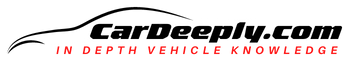Unlocking the convenience of your Ford F150 starts with mastering its remote start feature. We’ve got the definitive guide to get you up to speed, and we’re not just talking theory; we’re sharing actionable steps you can implement right now.
- Discover the hidden settings for optimizing remote start functionality
- Learn the foolproof sequence to ensure successful remote activation every time
- Uncover troubleshooting tips that even your dealer won’t tell you
So, are you ready to elevate your Ford F150 experience? Keep reading to find out how.
Advertising links are marked with *. We receive a small commission on sales, nothing changes for you.
Key Takeaways

- Not all Ford F150 models have a remote start feature; check your key fob and dashboard settings.
- Enable and customize the remote start feature through the dashboard under ‘Vehicle’ and ‘Remote Start Setup.’
- You can adjust climate control settings and the duration the vehicle stays on during remote start.
- Always ensure proper ventilation when using remote start to avoid the risk of carbon monoxide poisoning.
- The FordPass mobile app allows remote start functionality but may require a subscription.
Does Your Ford F150 Have a Remote Start Feature?
Before diving into the nitty-gritty of remote starting your Ford F150, it’s crucial to determine whether your truck is equipped with this feature. Not all Ford F150 models have a remote start, so let’s clear that up first.
How to Identify if Your Ford F150 is Equipped with Remote Start
- Check Your Key Fob: The most straightforward way to know is by looking at your key fob. If it has a circular arrow button, congratulations, your Ford F150 has a remote start feature.
- Vehicle Settings: Navigate to the dashboard and go into the vehicle settings. Under the “Convenience” tab, you should find an option for “Remote Start.”
- Consult the Owner’s Manual: Your Ford F150 owner’s manual will have a section dedicated to the vehicle’s features, including remote start. Look for the index and find the page about remote start settings.
- Dealership Confirmation: When in doubt, a quick call to your dealership can confirm whether your model has the remote start feature. Provide them with your Vehicle Identification Number (VIN), and they can give you a definitive answer.
What’s Next?
Now that you’ve confirmed your Ford F150 is remote start-ready, you’re one step closer to enjoying this feature’s convenience and comfort. The following section will delve into setting up this function from your dashboard. So, why wait? Let’s get started!
Setting Up Remote Start on Your Ford F150
So, you’ve confirmed that your Ford F150 has a remote start feature. Fantastic! Let’s move on to the next crucial step—setting it up.
This isn’t just about pushing buttons; it’s about optimizing your vehicle settings for a seamless experience.
Steps to Enable Remote Start from the Dashboard
- Turn on the Ignition: First, insert your key into the ignition and turn it to the ‘ON’ position. Ensure the engine is off; we’re focusing on the dashboard settings.
- Navigate to the Main Menu: You’ll find a main menu on your dashboard. Use the steering wheel controls to scroll through the options.
- Select ‘Settings’: Once in the main menu, scroll down and select the ‘Settings’ option. A gear icon usually represents this.
- Go to ‘Vehicle’: You’ll find a list of sub-options within the’ Settings’ menu. Navigate to the ‘Vehicle’ option and select it.
- Find ‘Remote Start Setup’: Under the ‘Vehicle’ settings, scroll until you find the ‘Remote Start Setup’ option. This is where the magic happens.
- Customize Your Preferences: Here, you can set various preferences like climate control settings, duration the vehicle stays on, and even the option to turn on the exterior lamps when you use the remote start.
- Save and Exit: Save and Exit: Save your settings. To exit, turn off the ignition.
By following these steps, you’ll enable the remote start feature and customize it to suit your needs. You’ll avoid using default settings that may not be ideal for you.
Specifics to Look For
- Climate Control: Set your Ford F150 to warm or cool down before entering. Imagine stepping into a warm truck on a chilly morning!
- Duration: The default setting is usually 10 minutes, but you can adjust this up to 20 minutes.
- Exterior Lamps: Want a visual confirmation when your truck starts? Enable the exterior lamps to flash when you use the remote start.
Now you won’t have to experience annoying problems such as not being able to unlock your doors with a key!
Frequently Asked Questions
Can I Use My Smartphone to Remote Start My Ford F150?
Ford offers a mobile app called FordPass that allows you to start your vehicle using your smartphone remotely. However, this feature may require a subscription and depends on your vehicle’s model year and trim level.
What Happens If I Forget to Turn Off the Remote Start?
The remote start feature on the Ford F150 has a built-in safety mechanism. If you don’t manually turn on the ignition within a set time (usually 10 to 20 minutes), the engine will automatically shut off.
Can I Adjust the Temperature Settings Through Remote Start?
The climate control settings can be adjusted through the dashboard under ‘Remote Start Setup.’ Pre-set your Ford F150 to warm up or cool down before entering.
Is It Safe to Use a Remote Start in a Closed Garage?
Using the remote start feature in a closed garage is not advisable due to the risk of carbon monoxide poisoning. Always ensure proper ventilation when using this feature.
Will Using Remote Start Affect My Vehicle’s Battery Life?
Frequent use of the remote start feature can strain your vehicle’s battery over time. However, modern Ford F150 models are designed to minimize this impact, making it a relatively low-risk part.

Luna Meschiari is a full-blooded car nut who is well known to local garages, as each article is meticulously researched and peppered with the latest piece of information. Guess what car she’s driving right now? A RAV4 2021 Hybrid. But her heart also sleeps for pickups like the F-150. Get to know Luna better on the about us page.
Advertising links are marked with *. We receive a small commission on sales, nothing changes for you.